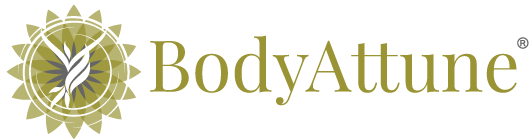To join a Zoom meeting, please take the following steps:
- Create a free zoom account
- If you already have an account, you can use that. But, if not, you need to go to us/signup. From there you will enter an active email address. They will send you a link to click on to authorize the account and have you set your own password.
- Download the Zoom software
- For your computer at https://zoom.us/download
- For your iPhone at https://zoom.us/download#client_iphone
- For your android phone at https://zoom.us/download#mobile_app
- Login to your personal zoom account
- Prior to using any of the information that we provide you, please log in using your personal zoom account
- Accessing the meeting
- 2 ways to join:
- From the homepage on your zoom platform. Click Join. Enter the meeting ID in our email that is sent out prior to the meeting. Click Join. Another window will pop up prompting you to enter the password. Then you will be brought into the waiting room or meeting room (depending on when you join)
- Just click the link in the email we will send out just prior to the start of your appointment (this will open a browser window and you should click the option to launch in ‘us‘)
- Please turn on your cameras & microphones to be heard and seen by us.
- On most applications the Video on/off & Mute/Un-mute buttons will be found on the bottom left corner or your screen (to left on an iPad). Some platforms (i.e. IPad) require a soft press of the dark part of your screen to bring these options up on screen.
- If things are looking “off” please check for updates on your zoom platform
- On a computer: Open the application.
- Mac: At the top of the screen where you see the apple icon in the top left corner. You will also see “us” Please click and bring your mouse down the “Check for updates…” and then follow your computer’s instructions
- Windows: At the top of your window you should see us. Please click and bring your mouse down the “Check for updates…” and then follow your computers instructions
- On a phone
- Visit the app store and search for zoom. If you see an “update” button, please press that and go through your phone’s procedures.
- On a computer: Open the application.
- 2 ways to join: